Version 1.23
-
NEW Workout Timer
A workout timer is now available from the overflow menu on the home screen. Start the timer at the beginning of your workout and stop it once the workout is complete to record your start time, end time, and workout duration.
Alternatively, enable the 'Auto Start' option and the timer will start automatically when you create the first set in a new workout (or when you mark the first set as complete if using the 'Mark Sets Complete' option).
While the timer is active, a notification will display your ongoing workout duration and provides a quick way to return to FitNotes if you switch between apps during your workout.
In addition to the timer, you are also able to manually enter a start and end time if you prefer to log your workouts once they are complete or if you would like backfill times of historical workouts.
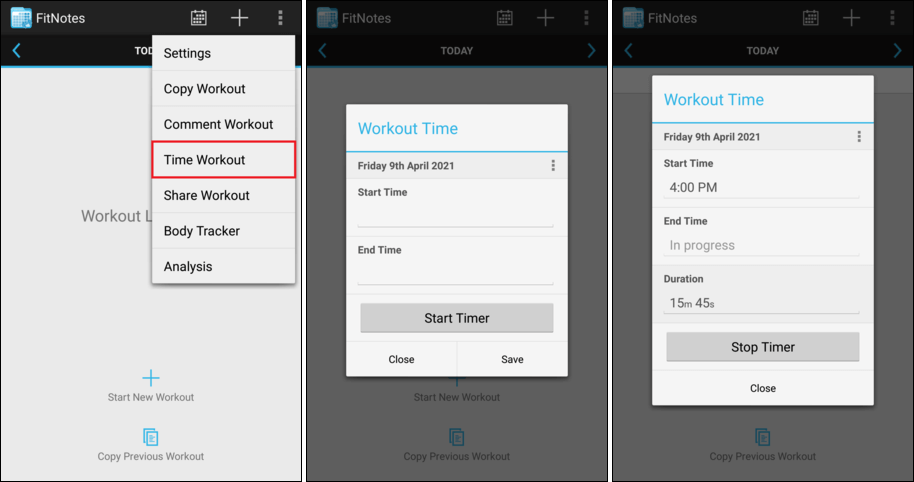
-
NEW Workouts - Workout Time and Duration
Once you have recorded a workout time and duration it will be visible anywhere you can currently view the details of a workout. This includes the home screen, the calendar, and the workout dialog that gets displayed from progress graphs, exercises stats, and goals.
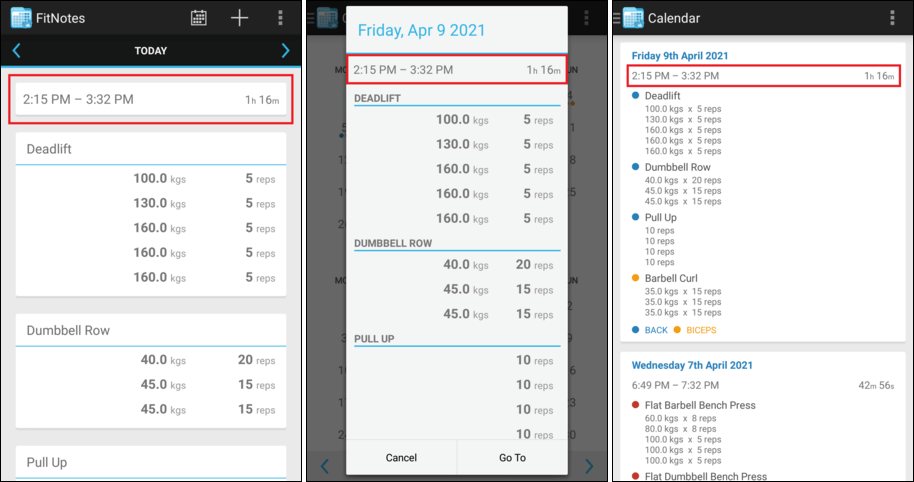
-
NEW Analysis - Workout Duration Graphs
Workout data is more useful when it can be analysed and new graphs have been added to the Analysis section to help with this. You can compare workout duration between individual workouts and see how your total workout duration compares across weeks and months of the year.
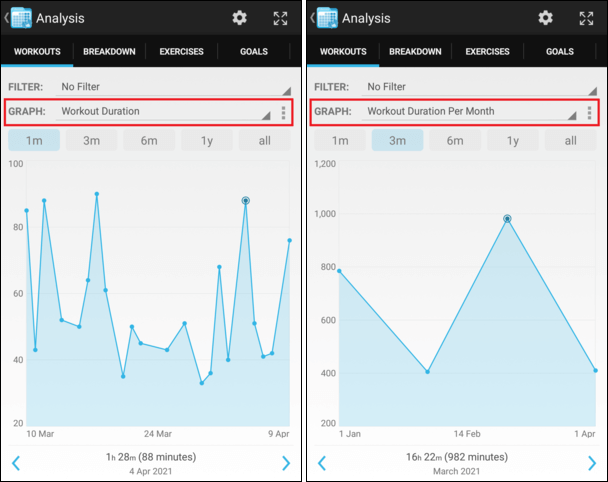
-
NEW Exercise List - Overflow Menu
A new overflow menu has been added to categories and exercises in the main exercise list allowing these items to be edited and deleted, making it easier to customize FitNotes to fit your specific training needs. Previously this functionality was available by pressing-and-holding an item in the list but this proved awkward to use and was difficult to find for new users.
These options are also available when adding an exercise to a workout routine. Previously you would need to exit your routine and switch to the 'All Exercises' list in order to edit or delete an item.
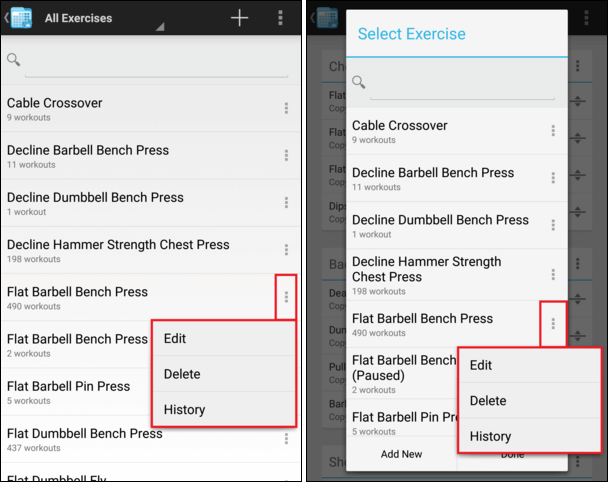
-
CHANGED Category List - Alphabetical Ordering
The category list is now ordered alphabetically by default but if you would like to specify a custom order then you can do so using the 'Reorder' option in the overflow menu.
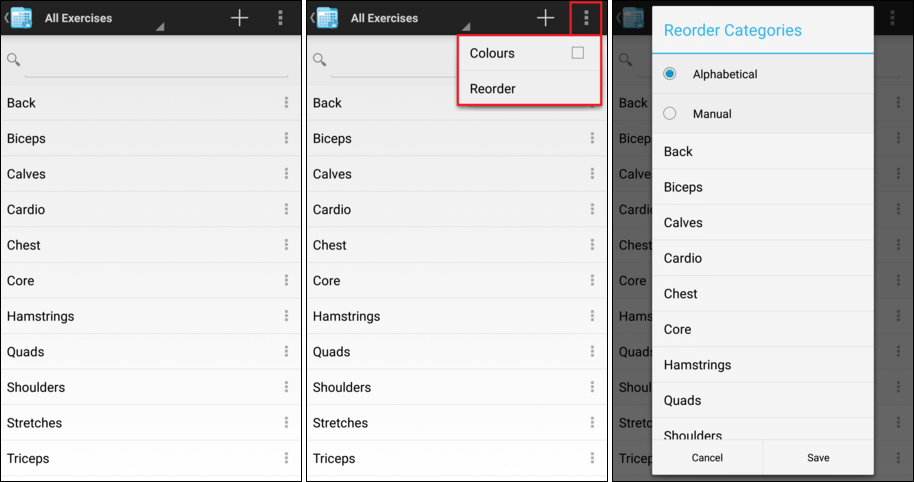
-
NEW Exercise List - View Exercise History
In addition to the edit and delete options mentioned above, the overflow menu also offers a quick way to view an exercise's workout history, progress graphs, PRs, stats, and goals without having to go through the 'Track' screen.
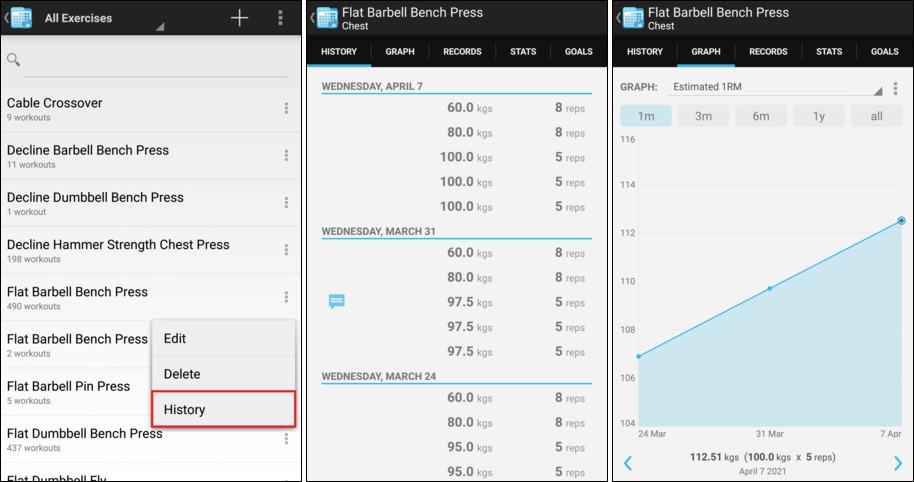
-
NEW Exercise List - Delete Confirmation
As the ability to delete a category or exercise is now much more accessible, a new confirmation dialog has been introduced which lets you know if the item you are deleting has any workouts associated with it which will also be deleted.
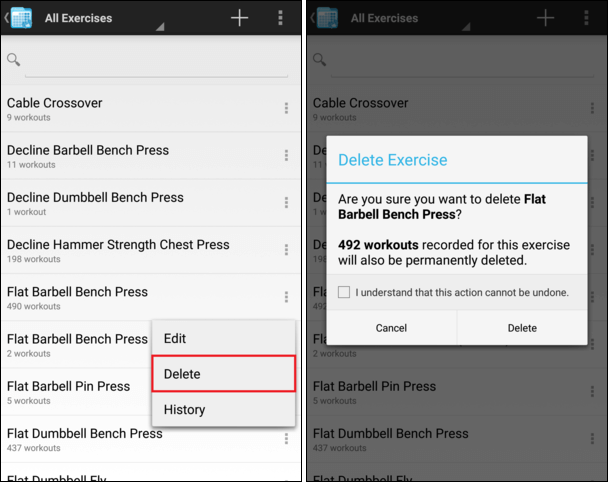
-
NEW Workout Dialog - Highlight Relevant Exercise
When viewing the details of a workout from an exercise's workout history, progress graph, etc, the name of the exercise will be highlighted in the workout making it easier to locate.
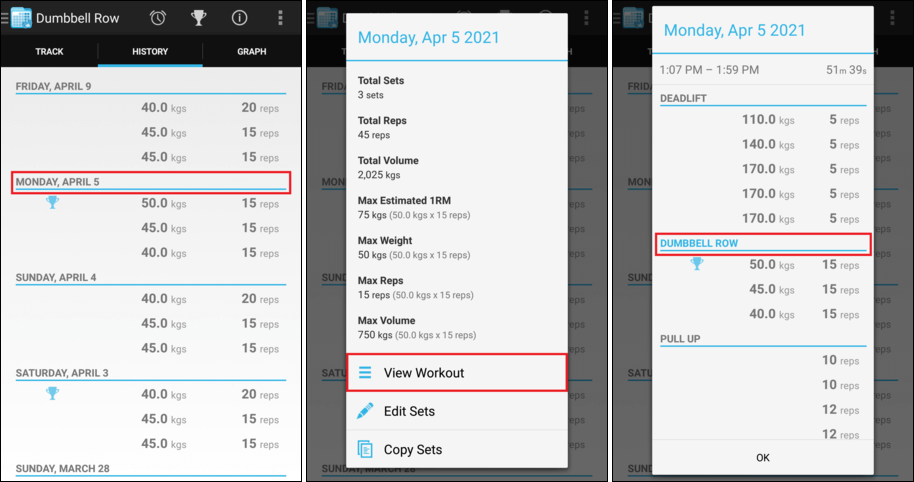
-
NEW Routine - View Exercise History
Following the trend of making it easier to get to an exercise's workout history, this option is also available when viewing a workout routine.
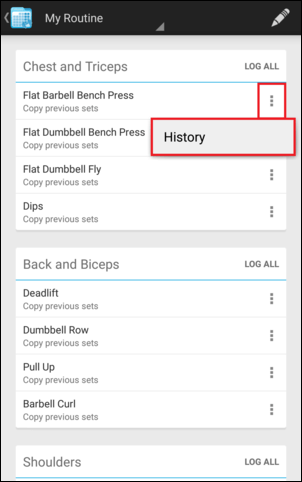
-
NEW Analysis - Breakdown - View Exercise History
And once again, when analysing the exercises you have performed across a given week, month, or year, you can now drill into a specific exercise and take your analysis even further.
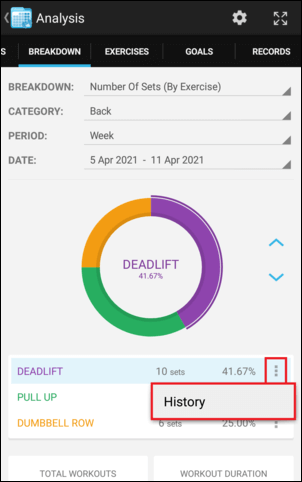
-
NEW Comments - Show Keyboard Automatically
When adding a comment, either to an individual set or to a whole workout, the keyboard will now be shown automatically to make this process a bit quicker.
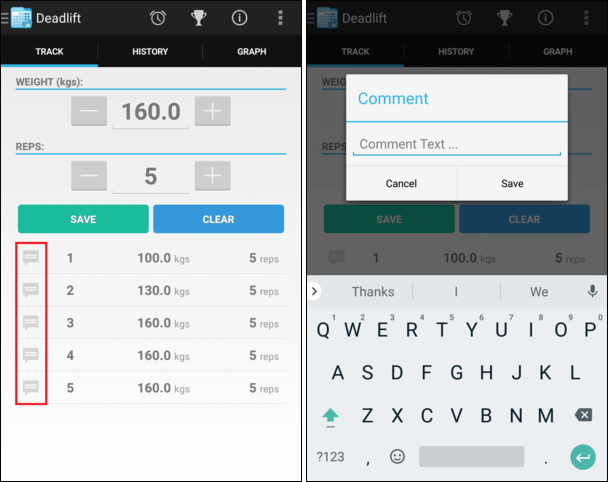
-
NEW Comments - Discard Changes
When adding or editing a comment, if you attempt to cancel out of the dialog while you have unsaved changes then a confirmation prompt will be displayed.
This should help prevent changes being inadvertently lost if the screen is tapped or the device back button is pressed one too many times while typing.
This functionality has also been added to other input screens within the app to avoid accidental discards elsewhere, such as when recording a body measurement.
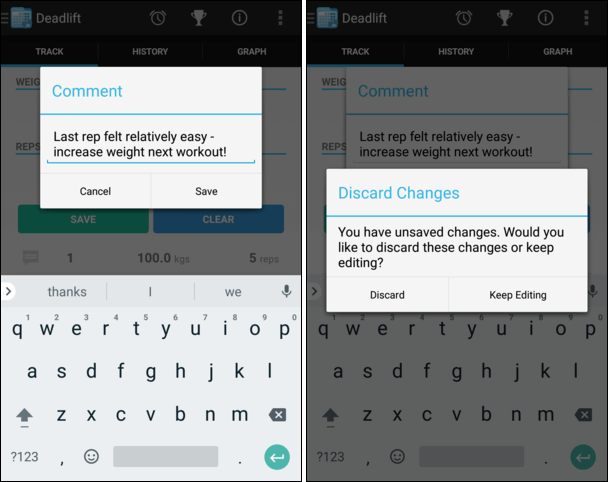
-
NEW Progress Graphs - Display Single Data Point
Progress graphs are now capable of displaying a single data point whereas previously at least 2 points were required for the graph to display.
This allows you to benefit from the information and functionality these graphs provide from your very first workout and should also make them more useful when there is only a single workout recorded within your chosen time period.
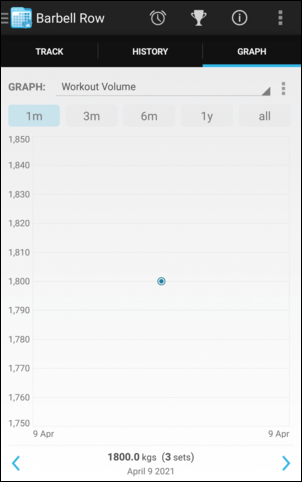
-
IMPROVED Home Screen - Empty State
If you record a workout comment, but haven't yet added any sets to the workout, then the 'Start New Workout' and 'Copy Previous Workout' options now remain visible.
This might be useful if you like to add notes to a workout before it begins and still want to benefit from the quick-start options.
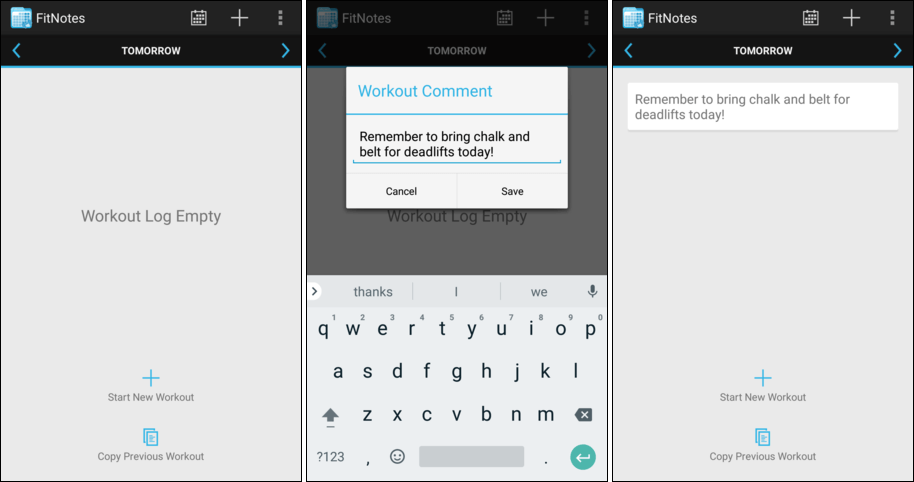
-
IMPROVED Body Tracker - Time Formatting
Timestamps displayed alongside measurements in the Body Tracker now respect the device's 12/24-hour time preference.
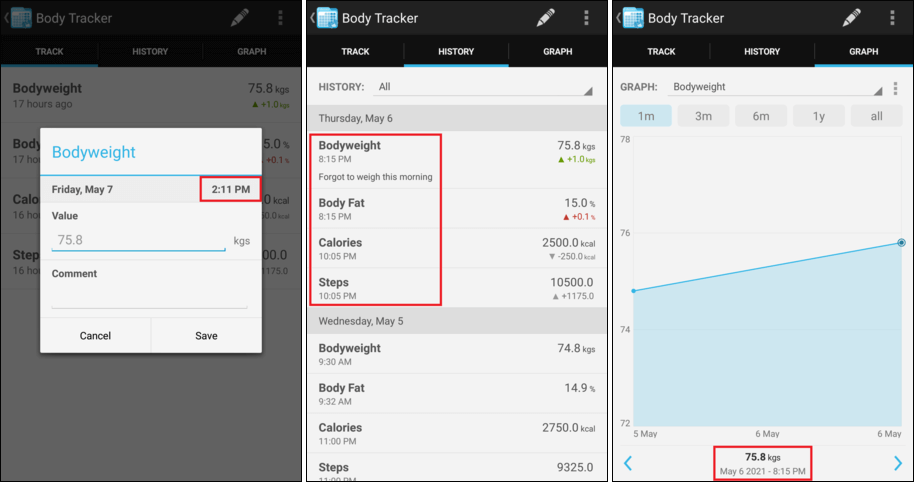
-
IMPROVED Rest Timer - Show On Lock Screen
When the rest timer is active, the remaining countdown should now be shown on the device lock screen whereas previously you might have seen 'Content hidden' or something similar.
Please note that some devices prevent the rest timer's 'sound' and 'vibrate' options from working correctly while the device is locked.
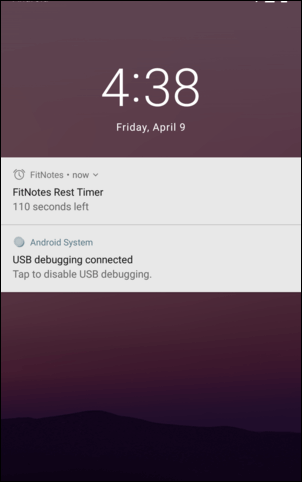
-
INFO Minimum Android Version - 6.0 (Marshmallow)
FitNotes now supports a minimum Android version of 6.0 (Marshmallow) as it was no longer viable to maintain the development and testing effort required to support older versions.
FitNotes 1.22 is still functional on Android 4.1+ but no further updates will be provided for Android 4.1 (Jellybean) - 5.0 (Lollipop).
Apologies for any inconvenience this will cause.